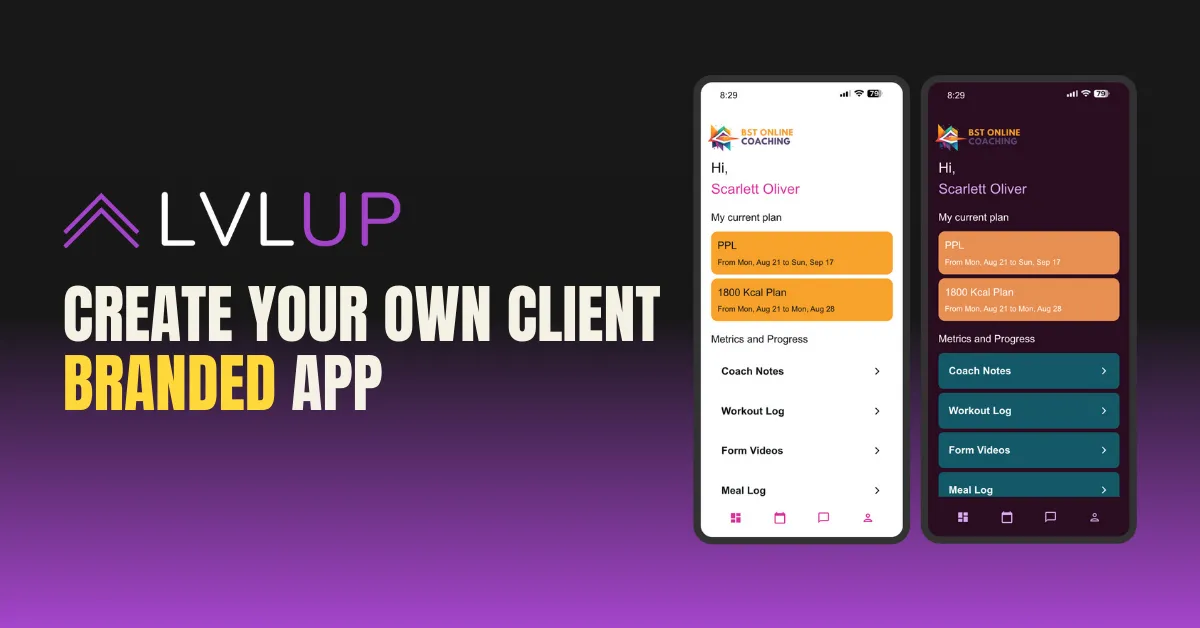
Create your own branded app
How to Create Your Own Branded Client App with LVLUP
Imagine having your very own branded app that not only showcases your business but also provides your clients with a seamless, personalized coaching experience. At LVLUP, we’ve made it incredibly easy for coaches to create their own branded client app, allowing you to extend your brand directly into your clients’ hands. This guide will walk you through the process of setting up your app using our dashboard.
Step 1: Access the "Create Your App" Dashboard
Once you're logged into the LVLUP platform, head over to the “Create Your App” section in the dashboard. You'll see an intuitive, step-by-step form designed to help you customize every detail of your app.
Screenshot 1: Dashboard with highlighted "Create Your App" section
Step 2: Upload Your App Icon, App Name, and Title
The first step is to give your app a unique identity. In this section, you’ll need to upload your custom app icon, which will be displayed on your client’s phone. This is the first thing your clients will see when they open your app, so choose a design that represents your brand well.
App Icon: Upload a high-resolution image that best reflects your business.
App Name: Choose a name that aligns with your brand.
App Title: This is your app’s tagline, so keep it short and catchy.
Screenshot 2: Example of uploading an app icon and filling in the app name/title fields
Step 3: Customize Your Light Mode Settings
Your app’s visual appearance is important, and the next step allows you to customize it for Light Mode. You can control how the app looks during the daytime or in bright conditions.
Primary Color: Set your brand’s primary color, which will be used across the app.
Accent Color: Choose an accent color to complement your primary color.
Text Color: Decide what color the text should be, ensuring readability and consistency with your brand.
Screenshot 3: Dashboard showing the color picker options for Light Mode customization
Step 4: Set Up Your Dark Mode Settings
Next, you'll set up your app’s Dark Mode. As more users prefer using apps in dark settings (especially during the night), it’s essential to offer a visually appealing experience in both modes.
Primary and Accent Colors: Choose colors that contrast well with a darker background.
Text Color: Make sure the text remains easy to read without straining the user’s eyes.
Screenshot 4: Dark Mode customization options with an example of a preview
Step 5: Finalize and Preview Your App
Once you’ve customized all the visual aspects, you can preview your app to see how it will look to clients. Make any final adjustments if necessary. LVLUP’s preview tool gives you a real-time look at both the Light and Dark modes, ensuring your app looks professional and aligns with your brand.
Step 6: Checkout and Publish Your App
After previewing, it’s time to finalize everything. Proceed to the checkout section where you can review your app settings and confirm your details. Once everything is set, hit the "Publish" button, and LVLUP will handle the rest. Your app will soon be available on both the App Store and Google Play for your clients to download.
Why Creating a Branded App is a Game-Changer for Your Business
By having a branded app, you’re creating a professional, personalized experience for your clients. Every time they open the app to check their workouts, track progress, or chat with you, they’ll see your brand front and center. It’s a powerful way to stay connected with clients and deliver a high-quality coaching service that’s consistent with your business’s image.
With LVLUP, building a branded client app is simple and powerful. Now, you can elevate your coaching business to the next level with a custom app that reflects your unique style and provides a premium experience to your clients.
Ready to build your own app? Head to the dashboard and start creating today!